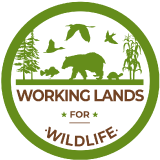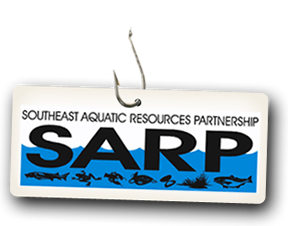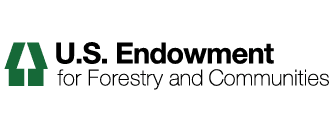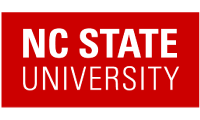State
Content, by default is created in a private state. Only the person who created it (owner), the users and groups that the owner chooses to share with, and portal managers can see it.
To change the state of content with the item's State drop down menu:
1. To publish content, i.e. to make publicly available for viewing, locate the state dropdown menu, and select publish.

Note that you have permission to publish content in you’re personal my folder, and in your group.
Note that content cannot be edited in the published state, except by portal managers. You must retract the content's state to public draft or private to edit the contents.
2. To retract content, set the state to retract. If you have permission to edit the content, that is, you are the owner, an edit tab will become available, allowing you to modify the content.

For information on editing content see the section on Content Actions: The Edit Tab.
To change the state of content with the Change State button:
1. You can change the state of single or multiple items in a folder using the Change State button. First, click the Contents tab.

2. Check the items whose state you would like to change and click the Change State button.

3. Pick the desired state and Save.