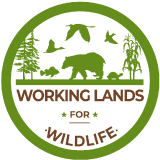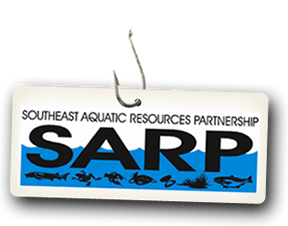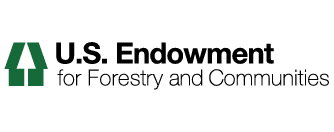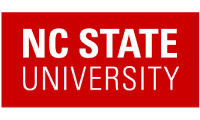Adding Discussions
Discussions provide a forum for collaboration on the portal.
1.) To add a discussion, use the Add new... drop down menu and select Discussion:
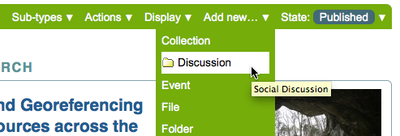
You will see the Add Discussion panel:
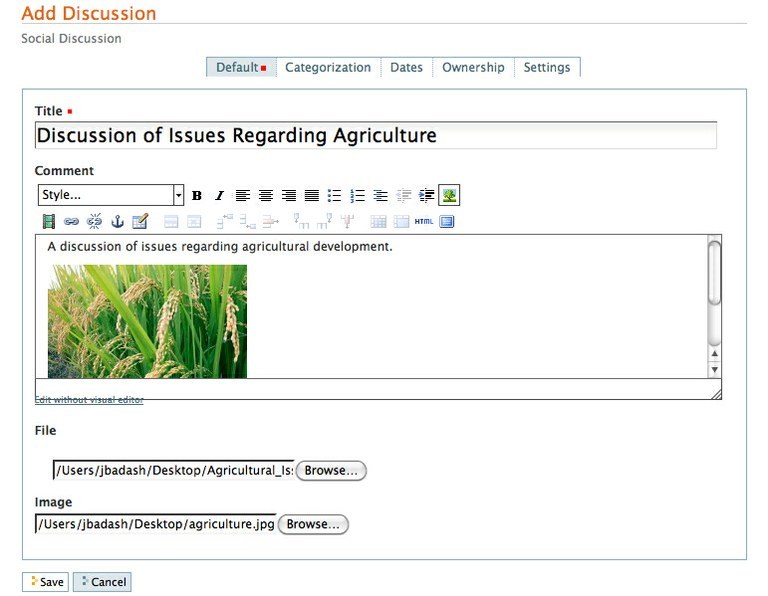
2.) The Title and Comment fields are at the top. Fill each of them out appropriately. The Comment field allows you to add content to your body, such as a description or image.
*For more info on using the Editor in the Comment field for inserting links, images, etc., please click here.
Below the comment field is the File uploader. Here you may upload a file that pertains to your discussion.
The final field is the Image uploader. This image will be used for a thumbnail preview of your discussion.
When you have finished adding a Title, Comment, File or Image to your discussion, click save.
After you have saved, be sure and publish your discussion if you want it to be publicly visible.
3.)To add a post to your discussion, click the Reply button
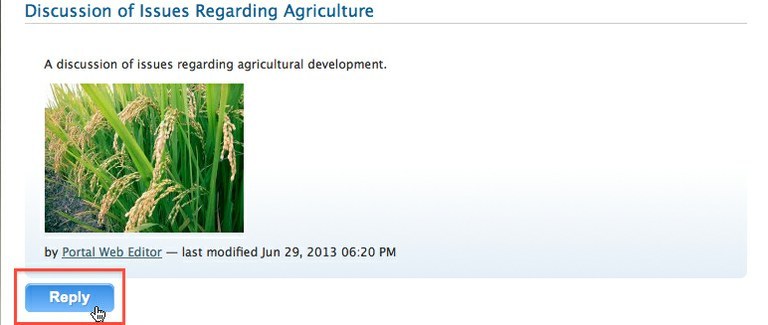
You will see the Add Post panel:
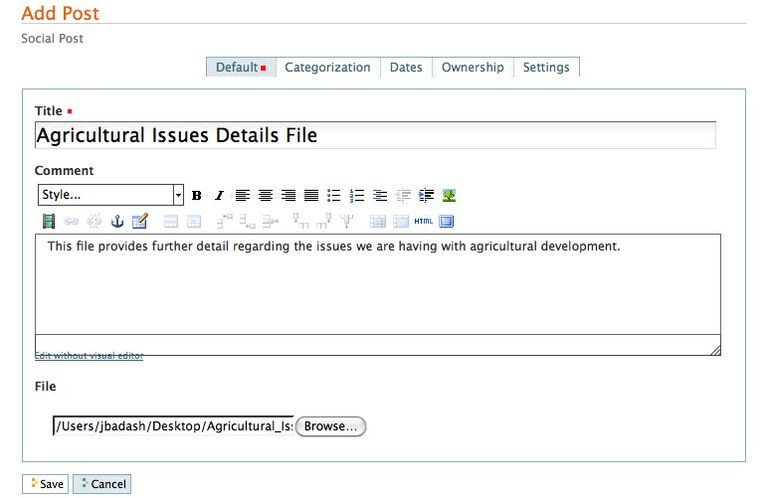
4.) At the top of the Add Post panel are the Title and Comment fields. The Comment field allows you to add content to your body, such as a description or image. Below these fields is a file uploader that may be used to upload a file that relates to your post.
When you have finished adding a Title, Comment, or File click Save and your post will become available in the discussion.